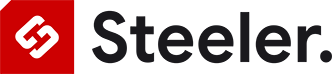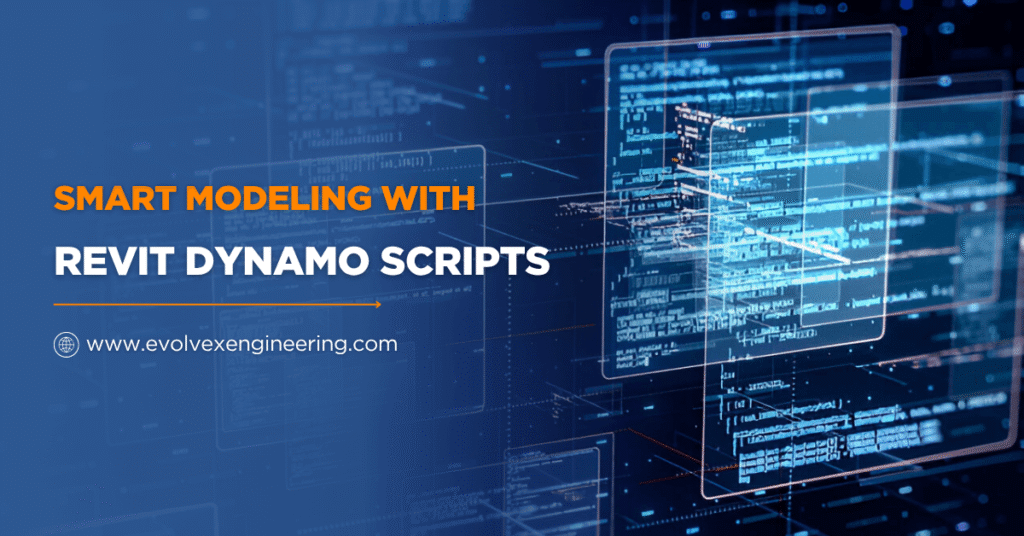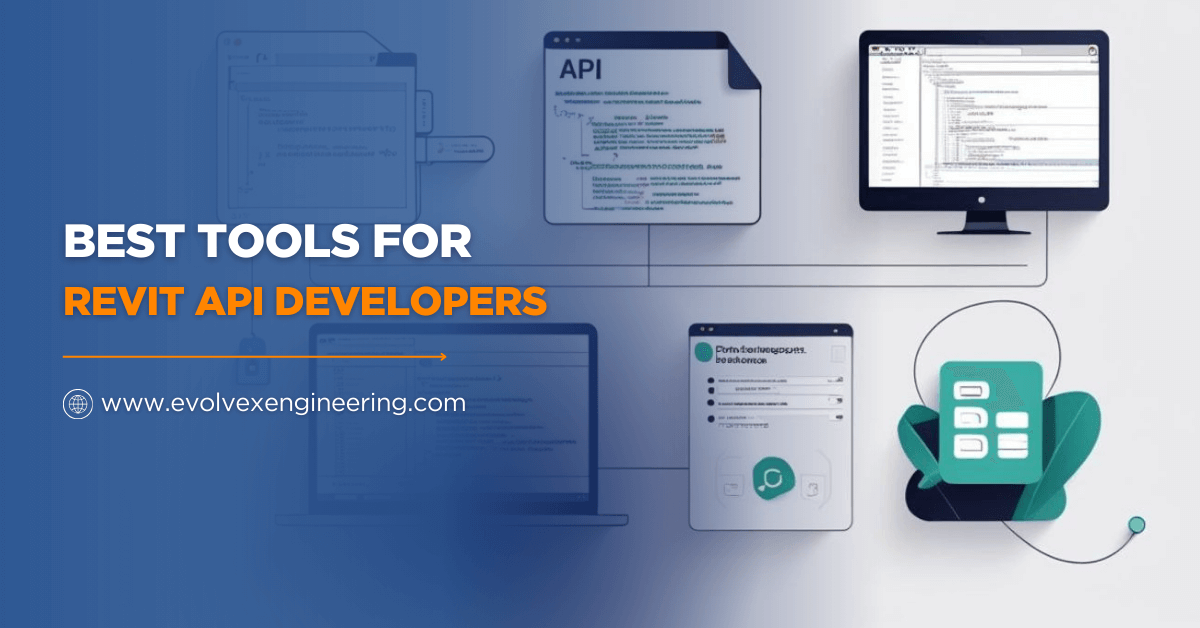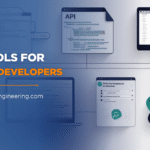Introduction
Welcome to the world of smart modeling with Revit Dynamo scripts! If you’ve ever wanted to make building design faster, smarter, and more fun, you’re in the right place.
In this blog guide, you will learn how to use Revit Dynamo Scripts to create smarter models, automate boring tasks, and explore endless creative possibilities. Whether you are a student, a beginner in architecture, or an experienced BIM designer, this guide is for you.
With Revit Dynamo, you no longer need to rely on tedious manual work. Instead, you can create reusable scripts that help you design more efficiently. You’ll understand how combining Revit’s powerful modeling tools with Dynamo’s logic-based workflows can unlock a new level of creativity and productivity.
Imagine making complex changes in your building model with just a few clicks. This post will guide you through everything from the basics to real-world applications.
What is Revit Dynamo
Revit is a powerful software used by architects, engineers, and construction professionals to create 3D building models. Dynamo is a visual programming tool that works inside Revit. Together, they let you build smart and flexible designs.
Think of it like this:
- Revit is your building tool.
- Dynamo is the brain that helps you build smarter.
With modeling with Revit Dynamo scripts, you can write small programs (scripts) by connecting nodes instead of typing code. It feels like building a flowchart or playing with puzzle pieces.
Dynamo allows you to think differently about how you approach problems. Instead of adjusting every component manually, you can design systems that respond automatically to changes in parameters. This flexibility is what makes it such a powerful ally in modern design workflows.
You can use it to do everything from simple automation like naming rooms to generating entire facades based on real-world data like sunlight or wind direction.
Why Use Dynamo for Revit
There are tons of reasons to use Dynamo for Revit, especially if you want to save time and reduce mistakes.
Benefits of Modeling with Revit Dynamo Scripts
- Automate repetitive tasks like naming rooms or placing elements.
- Generate complex geometry that would take hours to model by hand.
- Update designs instantly when something changes.
- Enhance accuracy and reduce human error.
- Boost creativity by exploring patterns and parametric designs.
If you are tired of clicking the same buttons over and over, Revit Dynamo will feel like a superpower.
Another big reason to use Dynamo is its adaptability. Whether you’re designing a small residential unit or a massive airport terminal, Dynamo can handle it all.
It allows teams to communicate design intent more clearly and helps reduce coordination errors. In today’s competitive AEC industry, efficiency is key, and Dynamo gives you a strong edge. You will also notice how much smoother your projects flow when you let scripts handle repetitive or detail-heavy tasks.
How Dynamo Works
Dynamo uses a node-based system. Each node does one thing, like adding numbers or placing a beam. You connect these nodes to build your logic.
Key Features:
- Visual programming (no typing needed)
- Real-time updates inside your Revit model
- Easy debugging and live feedback
Here’s a quick breakdown:
- Inputs: Data like numbers, points, or Revit elements
- Processes: Math, logic, filters, or rules
- Outputs: Geometry, Revit elements, or changed data
Every time you make a connection in Dynamo, you’re essentially building a story—how data flows and changes to create a result.
The visual programming model is perfect for designers who think in terms of visuals and forms rather than lines of code. You can watch your data flow through each node and see how each change affects your model. This makes it a very intuitive learning experience and helps you debug and fix issues quickly.
Getting Started with Modeling in Dynamo
If you’re just starting modeling with Revit Dynamo scripts, here’s what you need:
Tools You Need:
- Autodesk Revit (preferably 2021 or later)
- Dynamo for Revit (comes built-in with Revit)
- Basic knowledge of Revit tools
First Steps:
- Open Revit and click on the Manage tab.
- Click “Dynamo” to open the Dynamo workspace.
- Create a new script.
- Start dragging nodes and connecting them.
That’s it! You’re now modeling with Revit Dynamo scripts.
When starting, try building small scripts. For instance, create a script that places furniture in a room based on user-defined coordinates. Then, expand it to read parameters from Excel or automatically adjust based on room dimensions.
Keep experimenting. The more you explore, the better your understanding will be. Start slow, and gradually you’ll see how powerful and versatile Dynamo can be.
Popular Use Cases of Revit Dynamo Scripts
1. Automating Repetitive Tasks
Let’s say you have 200 rooms in your model and you need to name them. Doing it manually takes hours. With a Dynamo script, it takes seconds!
Examples:
- Auto-numbering rooms
- Tagging all elements in a view
- Renaming families
Dynamo isn’t just about saving time; it’s about avoiding mistakes. By automating processes, you reduce the chance of human error.
You can also replicate your automation across multiple projects. This consistency is especially helpful in large-scale design firms where templates and standards matter. Once you’ve built a script that works, you can use it forever and even share it with your team.
2. Parametric Design
Want to build a curtain wall with a wavy pattern or a tower that twists? That’s possible with visual programming in Dynamo.
Examples:
- Organic-shaped facades
- Sun path responsive shading
- Form finding and massing studies
Parametric design lets you experiment with complex forms that would be hard to model manually. You can link your design to real-world data like temperature, daylight hours, or wind speed. This gives your design an intelligent behavior that adapts over time. It’s like creating a living, breathing model that responds to the environment.
3. BIM Workflow Optimization
Improving your BIM workflow is a big win. You can analyze data, create schedules, or even export to Excel directly from Dynamo.
Examples:
- Extracting area data for cost estimation
- Checking clash detection automatically
- Exporting schedules with custom formatting
When you optimize your BIM workflow, you streamline communication between design, construction, and operations. You can automatically update drawings, push parameters across elements, and create detailed reports with zero manual input. This allows your team to focus on decision-making rather than data entry.
Tips for Writing Efficient Revit Dynamo Scripts
1. Use Groups and Notes
Group related nodes together and add notes. It makes your script readable and easy to understand. This also helps when you come back to a script weeks or months later. Notes act like a road map, reminding you what each part of the script does. If you’re working in a team, clear notes and groups make collaboration smoother.
2. Avoid Hardcoding
Instead of typing fixed values, use sliders or inputs. This makes your script flexible. Scripts with hardcoded values are hard to reuse. Instead, make your inputs adjustable. That way, your script works across multiple projects without needing a rewrite.
3. Keep it Modular
Break large scripts into smaller parts. You can reuse them later. Modular scripts are easier to manage and debug. If something breaks, you only need to fix a small piece, not the whole thing. This approach also makes your scripts scalable.
4. Use Custom Packages
Dynamo has a library of extra nodes you can install (like Lunchbox, Clockwork, or Data-Shapes). These packages save you time and offer powerful tools that don’t exist in the standard node set. The community develops them and can help you do more with less effort.
Also Read, Tekla Automation for Structural Engineers
Real-Life Projects Using Dynamo
Architecture
- Creating responsive facades that change based on the sun
- Massing studies with changing heights and angles
In architectural design, Dynamo helps architects test multiple design options quickly. You can visualize how a building will behave under different scenarios. Whether you’re designing a museum or a mall, Dynamo can support your design decisions with data-driven insights.
Structural Engineering
- Auto placing beams based on grid layout
- Creating rebar patterns that adjust with dimensions
Engineers love Dynamo because it improves precision. You can generate all reinforcement for a slab with one script. You can also analyze loads and adjust elements based on structural calculations. It turns complex manual work into smart automation.
MEP Design
- Optimizing duct layout for better airflow
- Auto-sizing pipes based on fixture units
In MEP workflows, Dynamo ensures everything fits and performs well. For example, you can create scripts that verify pipe slopes or adjust duct paths to avoid collisions. This helps teams deliver better-coordinated models with less rework. Revit automation with Dynamo saves teams hundreds of hours across disciplines.
Top Dynamo Nodes You Should Know
Here are some of the most used nodes in modeling with Revit Dynamo scripts:
- Select Elements: Picks elements from your model
- Element.GetParameterValueByName: Gets a property of an object
- Element.SetParameterByName: Changes a property
- Number Slider: Lets you change values easily
- List.Map: Applies a function to every item in a list
Other powerful nodes include Geometry. Translate, Watch, Code Block, and Filter.ByBoolMask. Each of these helps you control your data flow more efficiently. Learning these nodes will provide a strong foundation and enable you to build more advanced scripts over time.
Common Mistakes to Avoid
1. Making Scripts Too Complex
Keep it simple. Complex scripts are hard to debug. Try to build your script in phases. Use test elements and small data sets before going full-scale. Complex scripts with too many nodes can get confusing quickly.
2. Ignoring Data Types
Always check if your inputs are numbers, text, or elements. Wrong types cause errors. Use the “Watch” node often to understand what type of data you’re working with. You’ll avoid a lot of frustration by staying aware of data types.
3. Forgetting to Save
Save versions of your script often. Backups can save your day. Name your scripts clearly and keep version history. If something breaks, you’ll have a working version to return to.
4. Not Testing Small Parts
Test each part of your script before combining everything. It’s easier to fix issues when you catch them early. Create sub-scripts to test sections before combining them into one big script.
Learning Resources
Want to become a pro at modeling with Revit Dynamo scripts? Here are some helpful resources:
- YouTube Channels: Revit Pure, BIMtopia, The Revit Kid
- Websites: dynamobim.org, Autodesk University
- Books: “Dynamo and Revit for Building Information Modeling” by Lars Christensen
- Forums: DynamoBIM forum, Revit Reddit group
Don’t be afraid to ask questions online. The community is full of experienced users who are eager to help. Many of the best tips and tricks come from real-world users who share their solutions online. You can also take online courses or attend webinars to boost your skills even further.
Future of Modeling with Revit Dynamo Scripts
The future of BIM is smart, fast, and automated. Modeling with Revit Dynamo scripts will continue to grow with AI and cloud collaboration.
You’ll soon see:
- Smarter scripts that adapt to user behavior
- AI-generated design options
- Cloud-based script sharing and team collaboration
With the growing focus on smart cities and sustainable design, the ability to automate and optimize design processes will be more important than ever. Dynamo is already integrating with machine learning and IoT platforms, pushing the boundaries of what’s possible. Staying up to date with these trends will help you stay competitive and future-ready.
Conclusion
If you are ready to make your designs smarter, faster, and more creative, start modeling with Revit Dynamo scripts today. It’s not just a tool – it is a way to think, design, and build smarter.
With practice, you will automate tasks, create complex geometry, and improve your BIM workflow with ease. Anyone can learn Dynamo, even a 15-year-old student with a passion for design.
Start by creating small scripts and gradually expand your skills. Share your work, learn from others, and never stop experimenting. The future of design is automation, and with Dynamo, you are already ahead of the curve. So open Revit, launch Dynamo, and let your smart modeling journey begin.